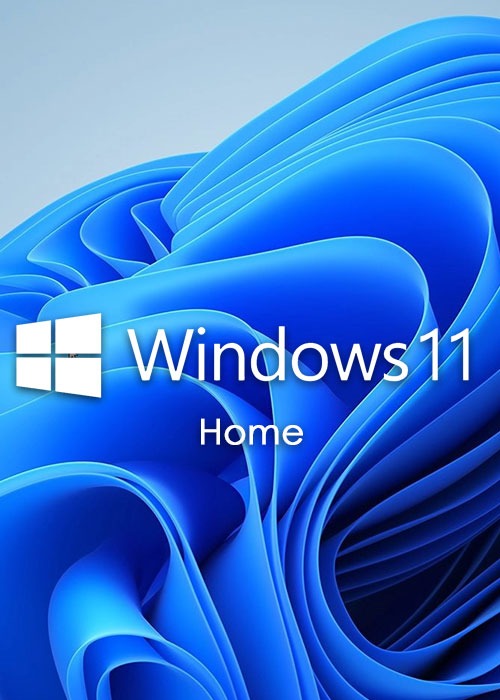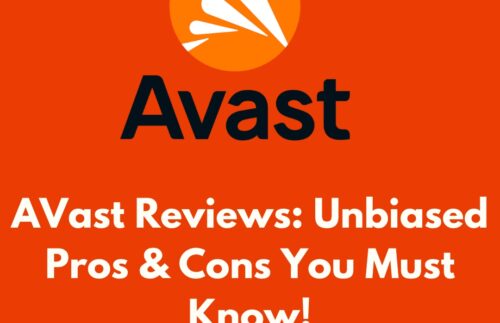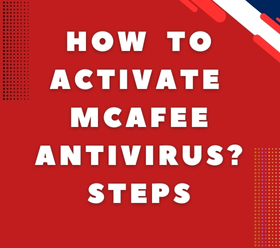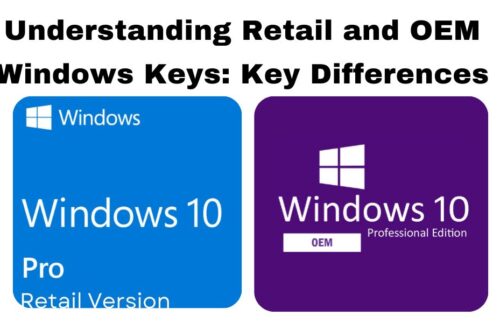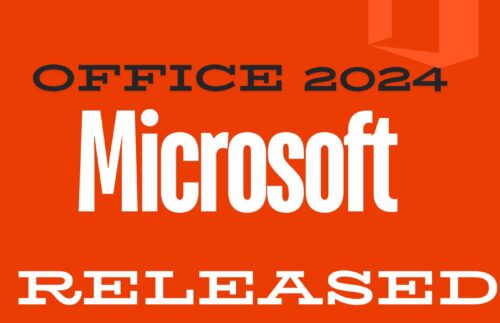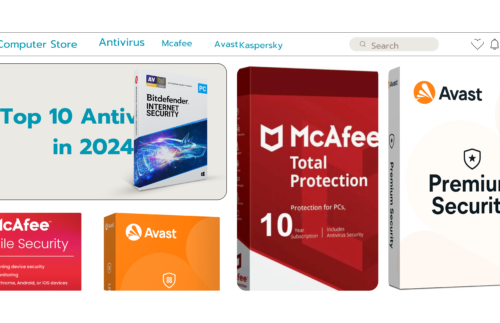Step-by-Step Guide: Activating Windows 11 with a License Key
December 26, 2024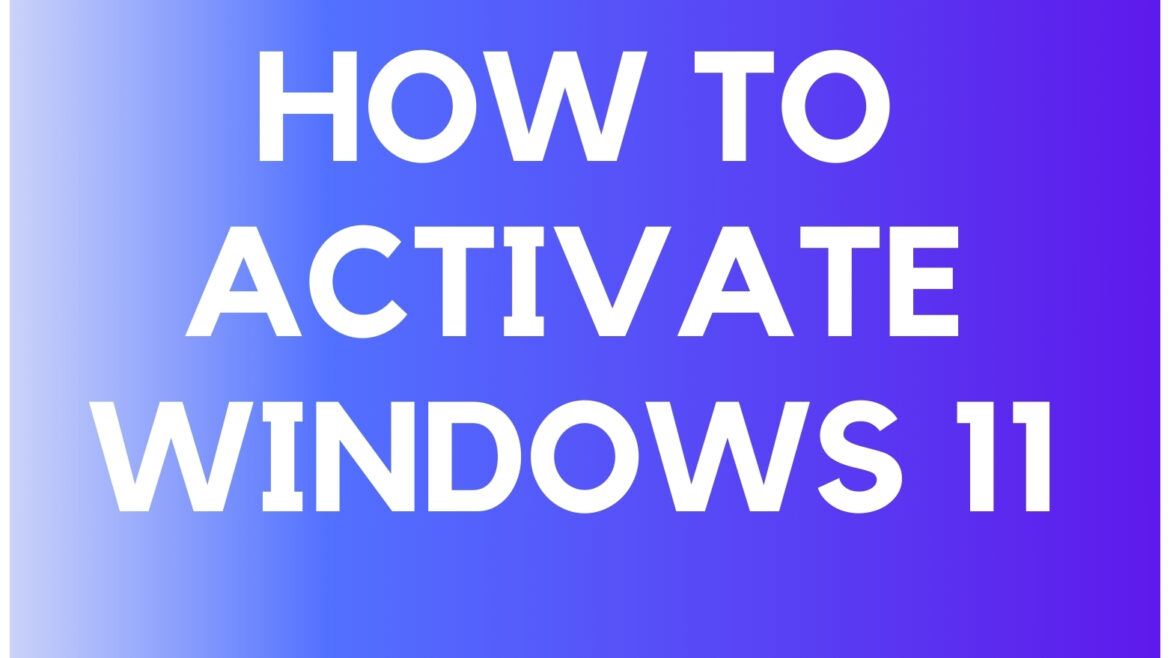
To activate Windows 11
follow these steps:
1. Using a Product Key: If you have a valid product key: Open Settings: Press Win + I to open the Settings app. Navigate to System > Activation (or Update & Security > Activation for older versions).
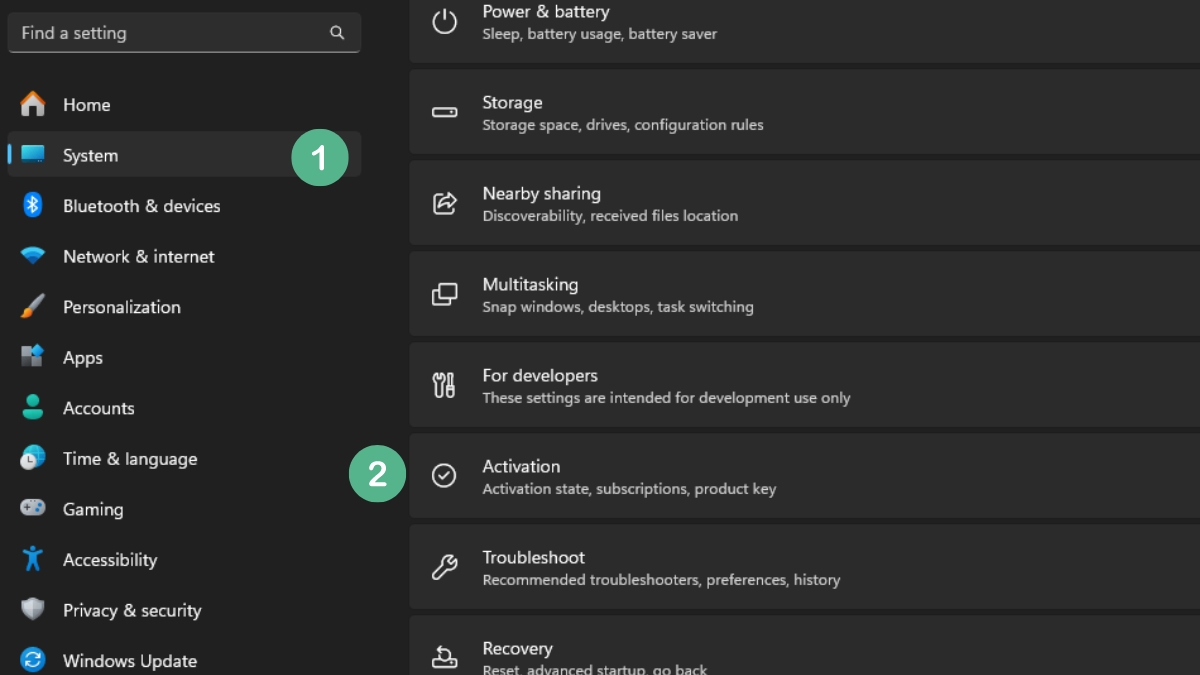
Windows 11 Settings
Enter Product Key: Select Change product key, input your 25-character product key, and follow the prompts to activate Windows.. Activate: Click Next, and Windows will verify and activate your copy.
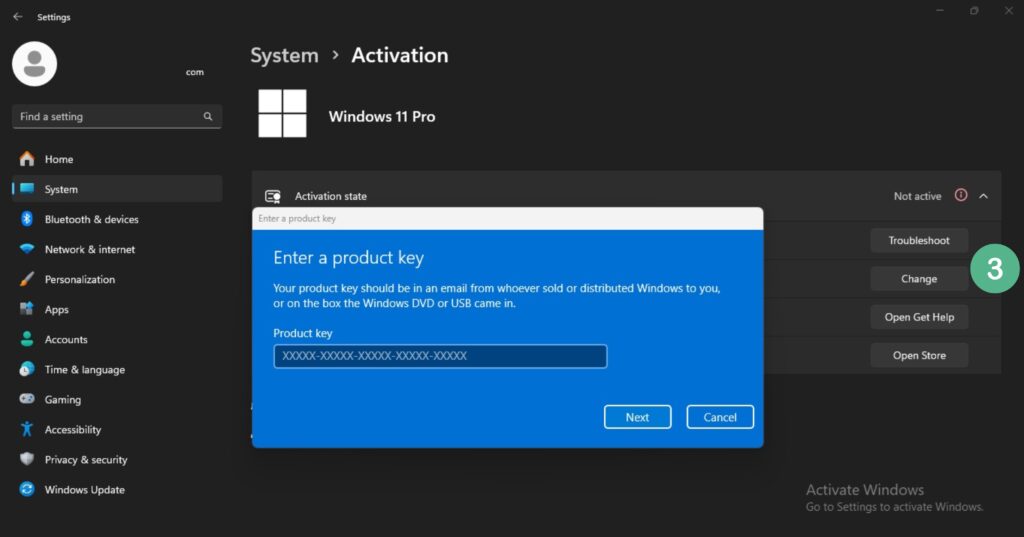
change Product key
2. Using a Digital License: If your Windows 10 is linked to a Microsoft account: Sign in: Make sure you’re signed in with your Microsoft account. Check Activation Status: Navigate to Settings > System > Activation.
Activation: Windows will activate successfully if the key matches the hardware or a digital license is available in your Microsoft account.
3. Troubleshooting Activation Issues: If activation fails, open the Activation Troubleshooter in the same settings menu to identify and resolve the issue Visit Link to Learn More. Ensure your copy of Windows 11 is genuine and matches the license type.